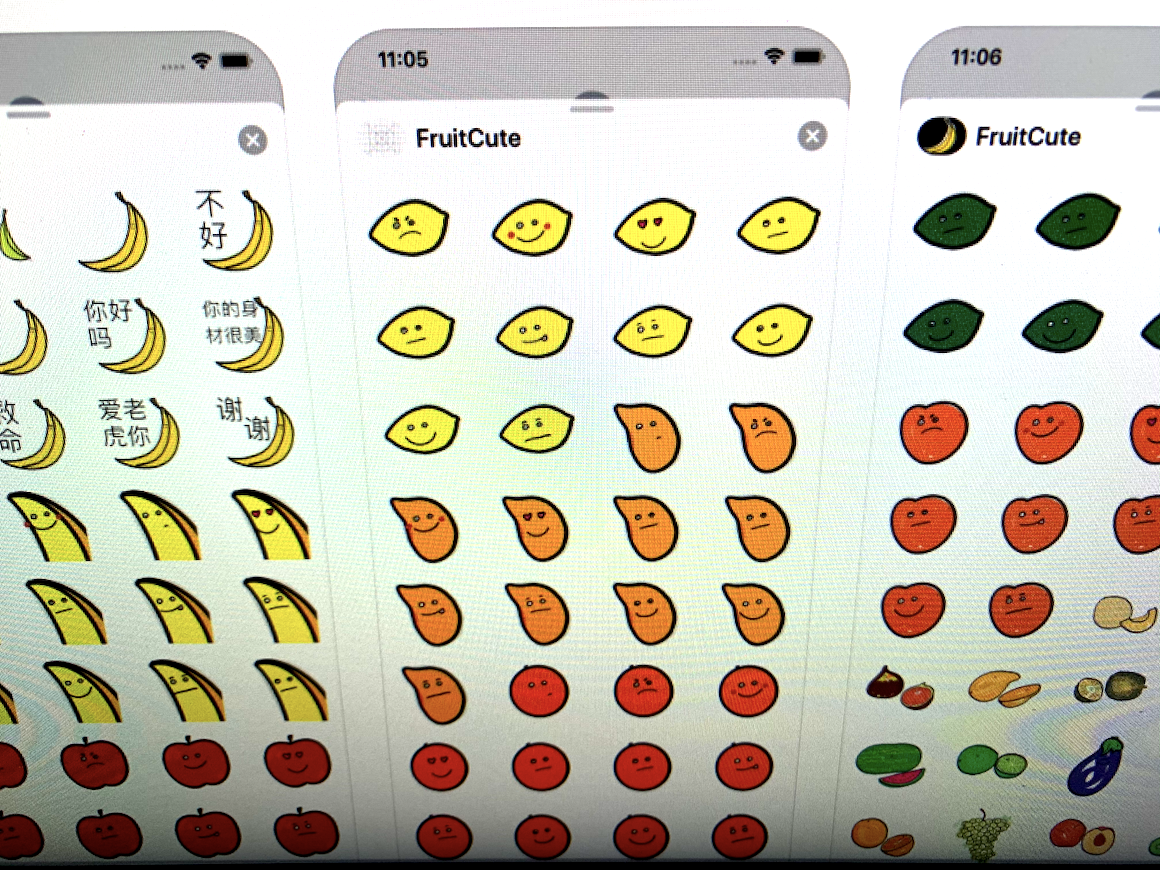Sticker Making Workflow
Here’s the workflow I followed to create a sticker pack for the iPhone. I wanted to familiarize myself with the process, so I did some research online and found some tutorials that walked me through the process. After getting a chance to go through the process a few times, with various sticker pack updates, I settled on the following process to build them out in a structured and managable process.
Tools
I used an iPad Pro with an Apple Pencil. I found it easier to draw directly in the Procreate iPad app than to start on the Mac with Sketch. I’m sure Sketch experts can just start their process there. I toyed with drawing on paper, then scanning or taking a snapshot of it, then bringing it into Procreate for tracing. It worked ok and might be a technique I’ll leverage in the future, depending on the type of drawings I’ll be making. Currently, since the art I’m making is very cartoony, it’s easier for me to draw on the iPad with the Pencil
Once the drawings are complete I bring them to the Mac. I usually just AirDrop from my iPad to the Mac which I’ve found to be my favorite way to transfer files between the devices. I could take advantage of iCloud folders too, but I like the fact that I get an alert from the Mac, and I know they’ll be in the Downloads folder.
Hardware
- iPad Pro
- Apple Pencil
Software
- Procreate • iPad App
- Sketch • Mac App
Draw your sticker art on the iPad
Let’s use Procreate on your iPad to draw some stickers.
-
Set the size of your artwork to the Sticker size of choice.
-
Build your drawing up in different layers
-
I start with the outline. This is a black and white line drawing.

- Fill it in with a Color.

- Add the expression
 Expression
Expression

Export from iPad to Mac
Once my layers are complete, I export them from Procreate.
Use the Tools in Procreate, Share, and Share Layers, and PNG Files.
I choose to Airdrop it to my computer. I’ll get an alert telling me that I’ve received them, and I’ll hit Open, which will do so in Preview.


I’ll select these pngs in Preview and then drag them over to Sketch. I rename the layers so that they’re easier to work with.

Next steps
[ ] Export your layer combinations as stickers [ ] Bring them into your Sticker Pack [ ] Profit! 🤞